FLUX.1 Prompt Guide: Pro Tips and Common Mistakes to Avoid
Creating with AI used to feel like a game of chance. You'd type in a prompt, cross your fingers, and hope for the best. FLUX.1 changes that. This AI understands nuance, handles complexity, and delivers results that'll make you do a double-take. But like any powerful tool, it works best when you know how to use it. Ready to level up your prompting skills?
FLUX.1 prompt guide: best practices
FLUX.1 works excellently with instructions written in natural language (meaning, you write as if you were communicating with a human); for most users, it will likely be the easiest way to prompt.
All of the typical prompt engineering tips (which you can find in detail in our general prompt guide) still apply to FLUX.1. That means that you should:
be precise, detailed and direct
describe not only the content of the image but also such details as tone, style, color palette, and point of view,
for photorealistic images, include the name of the device used (e.g., “shot on iPhone 16”), aperture, lens, and shot type.
But that’s not all! Due to FLUX.1’s groundbreaking capabilities, particularly regarding prompt following and text integration, we have some advice that applies specifically to this model.
You can access the groundbreaking FLUX.1 [schnell], [dev], and [ultra] variants in our Image Generator's Essential mode! Simply click here, sign up, and start creating.
Layered images
With some older models, it was difficult to precisely control different “layers” of an image, i.e., the foreground, middle ground, and background. FLUX.1 lets you craft complex compositions and define the placement of every object and person in the image: all that is needed is a good prompt.
Be clear about what you want to see in each layer and convey it to the AI in an organized, hierarchical manner. If you describe something in the foreground, move on to defining the background, then remember that you would like to have one more thing in the front; don’t just tack it on at the end. Go back and add it to the first part.
“In the foreground, a vintage car with a 'CLASSIC' plate is parked on a cobblestone street. Behind it, a bustling market scene with colorful awnings. In the background, the silhouette of an old castle on a hill, shrouded in mist”

Contrasting colors and aesthetics
Contrasts can make for a striking image, whether photorealistic or digital art. For example, the top part of the image could have sad and gloomy vibes, while the bottom is cheerful and bright. Or the left side can be neon pink, and the right cyber blue.
Remember to also describe the transition between the two concepts. You decide if the “border” is abrupt and clearly visible, or if you’d prefer that the two aesthetics softly blend together.
“A single tree standing in the middle of the image. The left half of the tree has bright, vibrant green leaves under a bright, sunny blue sky, while the right half has bare branches covered in frost, with a cold, dark, thunderous sky. On the left there's green, lush grass on the ground; on the right - thick snow. The split is sharp, with the transition happening right down the middle of the tree”

Don't have time to write a detailed, complex prompt? Use the "AI Improve" feature by clicking a button below the prompt box!
See-through materials and textures
Objects or text visible behind glass, ice, plastic bags, and other transparent materials are often amazing visuals—but AI struggled to create those types of images. Thankfully, FLUX.1, especially [dev], brings significant improvements, provided you prompt it right.
You need to consider how to place objects in your image to achieve the desired result. For example, explicitly state that object A should be in the front and object B should be behind it. Or mention that something (like a beautiful landscape) is visible through something (e.g., a glass window).
"A hanging glass terrarium featuring a miniature rainforest scene with colorful orchids and tiny waterfalls. Just beyond the glass, a neon sign reads 'Rainforest Retreat.' The rain-soaked glass creates a beautiful distortion, adding a soft glow to the sign's vibrant colors"

Incorporating text onto images
Thanks to FLUX.1, gone are the days when AI could only produce images with gibberish instead of legible text. Suffice it to say, it’s an absolute pro in typography, especially if you come up with a good prompt.
We have a whole separate article about integrating text onto images that we recommend you take a look at, but the gist is:
for results tailored to your needs, describe the font, style size, color, and placement of the text;
experiment with text effects such as distortion, shadow, neon glow, transparent outline, and much more;
you can include several instances of text in one image, e.g., some text at the bottom and some at the top, in the same or different styles.
“A vintage travel poster for Paris. The Eiffel Tower silhouette dominates the center, painted in warm sunset colors. At the top, 'PARIS' is written in large, elegant Art Deco font, golden color with a slight 3D effect. At the bottom, 'City of Lights' appears in smaller, cursive text that seems to glow with a soft neon effect”
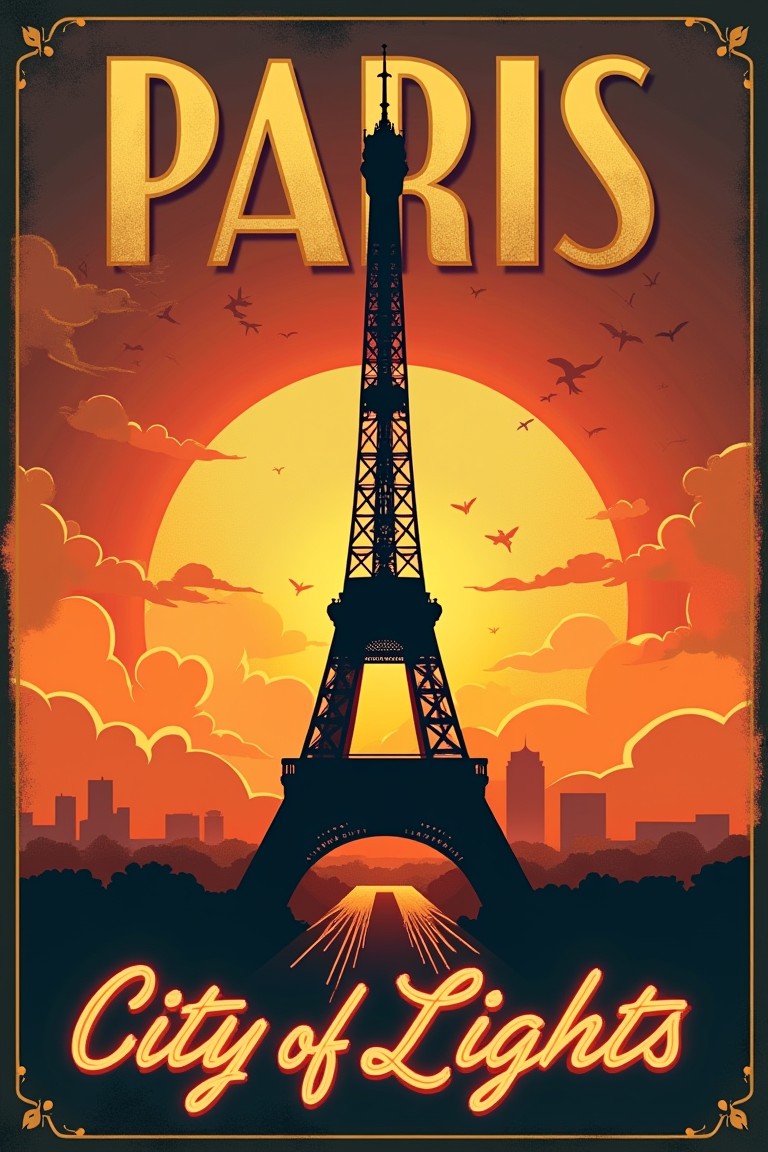
FLUX.1 prompts: what should you NOT do?
FLUX.1 is not very demanding regarding prompting; it can produce great results even with simple descriptions written by beginners. Still, some techniques and phrases should be avoided to get the best possible results. Read on to avoid those common mistakes!
Incorrect syntax
Some features and syntax you might know from other models and tools are not necessarily present in FLUX.1. Regarding prompting, the main difference is prompt weights, which, in Stable Diffusion-based models, allow users to put more or less focus (“weight”) on certain parts of the prompt.
For example, "colorful garden (with a single rose)++" would mean the user wants to emphasize the "with a single rose" part of the prompt.
However, neither [dev] nor [schnell] support prompt weights in our Image Generator, so make sure you don’t include them by the force of habit. As an alternative, you could use phrases such as "with emphasis on" or "with a focus on" in your prompt to guide the AI in the right direction.


"colorful garden with a single rose"
"colorful garden with a strong emphasis on a single rose"
“White background” in [dev]
Are you getting fuzzy outputs from FLUX.1? If your prompt has a “white background,” it might be to blame. It’s worth noting that this issue only affects the [dev] variant; it doesn’t occur in [schnell].
We discussed it in more detail in a separate blog post. Check it out to learn how to fix the FLUX.1 blurry images issue. There are several options to try, although the main one is simply not using the “white background” phrase in your prompt.


Bad prompt: "logo for 'Eco Harmony' showcasing a stylized leaf graphic with modern typography against a white background"
Good prompt: "logo for 'Eco Harmony' showcasing a stylized leaf graphic with modern typography"
Chaotic prompting
Think of prompting FLUX.1 as if you were trying to explain your desired output to a human artist you’re commissioning. If you describe what you want in a disorganized manner, they might get confused and create precisely what you ordered… but not what you actually meant to say.
For example, if you want just the text on the image to be green, don't write "beach at dawn, the sun, 'Welcome' sign, green, vibrant colors." Instead, put it like this: "beach at dawn, the sun, 'Welcome' sign with green text, vibrant colors."


"beach at dawn, the sun, 'Welcome' sign, green, vibrant colors"
"beach at dawn, the sun, 'Welcome' sign with green text, vibrant colors"
So, the lesson is simple: don’t just spam the AI with keywords in a random order and make it guess. The description should be logical and self-explanatory. To avoid getting lost when writing a more complex prompt, it might be helpful to break it down into smaller chunks, i.e., shorter sentences focusing on one element at a time (subject, text, tone, style, etc.).
Now that you've got the inside scoop on mastering this digital genie, there's only one thing left to do. Fire up FLUX.1 in our Image Generator, let your creativity run wild, and prepare to amaze yourself with what you can create. We can’t wait to see what you come up with!

