How to Generate Images with Legible Text Using FLUX.1?
Let's face it: getting AI to generate images with readable text has been about as easy as teaching a cat to bark. But a new, groundbreaking AI model is here to turn that frustration into a thing of the past. So, join us as we explain step-by-step how to generate images with legible text using FLUX.1!
Is FLUX.1 really so good at rendering text in AI images?
Black Forest Labs’ wunderkind Text to Image model, FLUX.1, isn't just marginally better at rendering text than the competition—it's like comparing a classic flip phone to a smartphone.
Many AI models often produce text that looks like it's been through a blender. Meanwhile, FLUX.1, including the fast [schnell] and ultra-detailed [dev] variants available in our Image Generator, churns out words so crisp and clear that you'd think a master calligrapher had a hand in it.
Read our article explaining what is FLUX.1 to learn more about this cutting-edge model.
This AI doesn't just slap letters together and hope for the best. It understands kerning, spacing, and font styles like a seasoned graphic designer. The result? Text that's not just readable but downright beautiful. We're talking about letters that don't melt into each other, words that don't look like they're doing the wave, and sentences that actually make sense visually.
Sure, a few recent top-of-the-line models, such as Stable Diffusion 3 or DALL-E 3, also touted significant improvements in typography. But can they measure up to this new sensation that took the AI image generation community by storm? So far, it seems like FLUX.1 has outpaced the competition by a wide margin.
Check our FLUX.1 vs Stable Diffusion comparison to see how a new kid on the block stacks up against an established star!
Tips & tricks for mastering text in AI images
Alright, let's talk prompt strategy. With FLUX.1, you've got a Ferrari of text generation at your fingertips—now it's time to learn how to drive it. Here’s some advice to get you started.
Be as clear as a freshly polished mirror.
Instead of saying "retro vacation postcard with some text", try something like "retro vacation postcard with 'large 'Summer Vibes' text in a bold, sans-serif yellow font at the center." This level of detail gives FLUX.1 a clear roadmap.
You're specifying the content ("Summer Vibes"), style ("bold, sans-serif"), color ("yellow"), and placement ("center"). Each of these elements helps the AI generate exactly what you're envisioning.

"retro vacation postcard with 'large 'Summer Vibes' text in a bold, sans-serif yellow font at the center"
Experiment with creative style descriptions.
Use descriptive words for the text style to match the tone of your image. By specifying this aspect, you're giving FLUX.1 crucial context about the era, mood, or aesthetic you aim for. For example, "vintage" could mean weathered, distressed, or retro-inspired typefaces.
"Modern" might involve clean lines, minimalist designs, or futuristic elements, and "art deco" suggests ornate, geometric patterns typical of the 1920s and 30s. "Brushstrokes" imply a hand-painted, artistic feel, while "bold" indicates thick, attention-grabbing letterforms.

"vintage-style movie poster with 'SPACE ODYSSEY 2025' in large, art deco lettering at the top. An alien planet in the middle. At the bottom, 'Coming to a galaxy near you!' in a clean, modern font"
Review and refine your text placement to ensure it aligns perfectly with your creative vision.
After generating your image, take a step back and ask yourself a few crucial questions: Does the text seamlessly blend with the overall composition? Is it legible at first glance? Does it convey the intended mood or style? If the answer to any of these is "not quite," it's time to refine your approach.
You might consider tweaking the text placement. If "center" feels off, try "top left corner" or "bottom right." Sometimes, a slight shift can dramatically improve the overall balance. Font size matters, too. Don't hesitate to go bigger if your text gets lost in the image. Conversely, if it's overpowering other elements, scale it back a bit.
Another important thing is paying attention to the interplay between text and background. Is there enough contrast for easy reading? If not, experiment with different color combinations or even add a subtle shadow or glow to make the text pop.
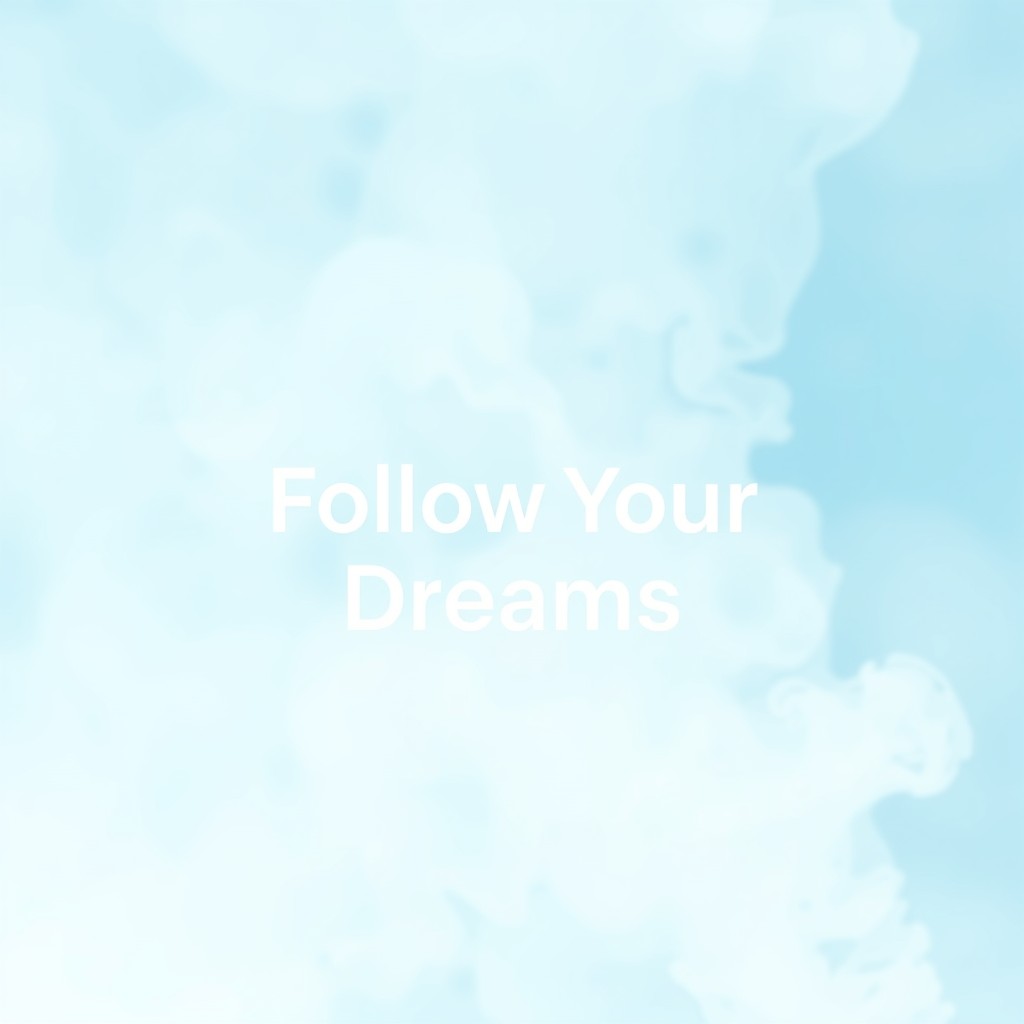

"social media post with a light pastel blue smoke background, 'Follow Your Dreams' in white, minimalist sans-serif font, positioned center"
"social media post with a light pastel blue smoke background, 'Follow Your Dreams' in white, minimalist sans-serif font, with a purple shadow, positioned center"
Delve into our FLUX.1 vs DALL-E 3 face-off to find out which AI tool comes out on top!
Best prompts for different text styles
FLUX.1 is like a linguistic chameleon—it can handle just about any text style you throw at it. Not sure where to start? Let's break down some crowd favorites:
- bold headlines: want text that screams louder than your aunt at a family reunion? Ask for “bold, impact-style font” or "thick, attention-grabbing letters”’
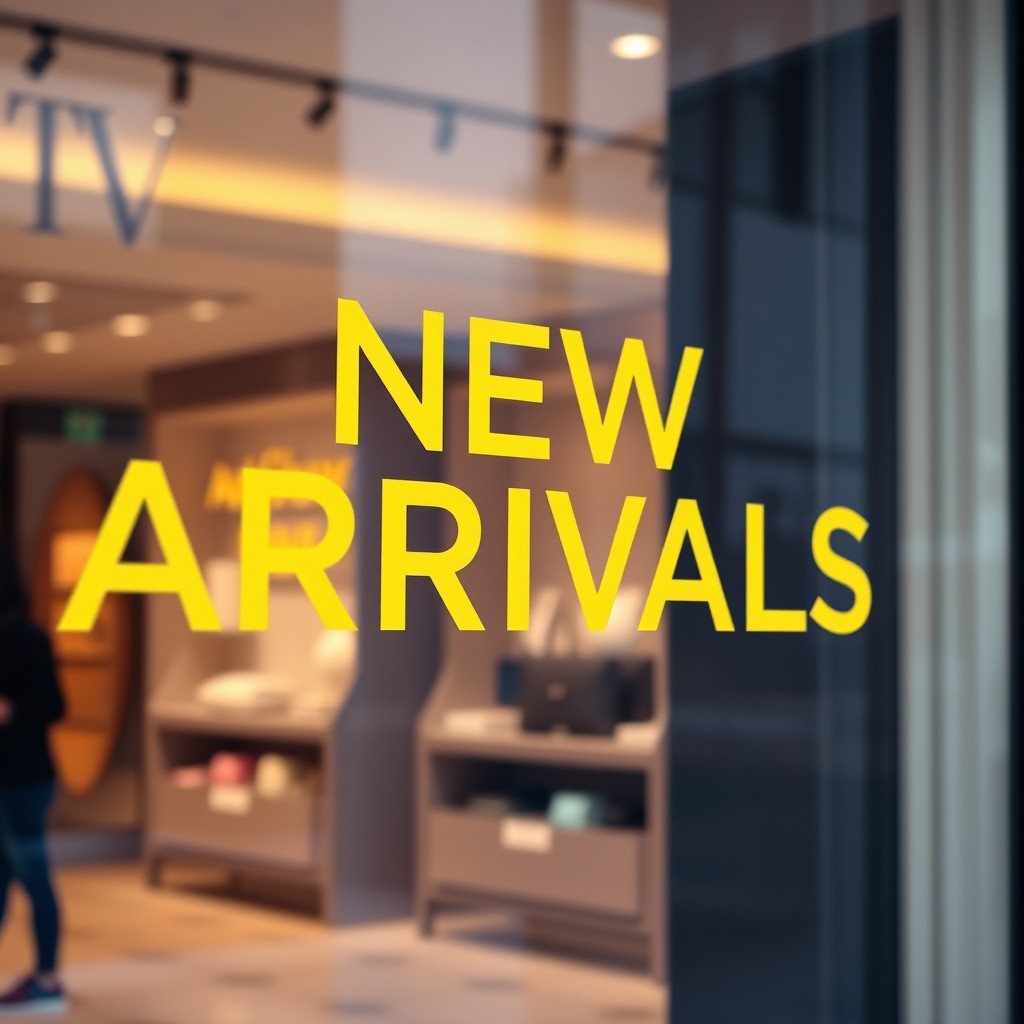
"close-up of large 'NEW ARRIVALS' in bold, impact-style font, yellow, centered, written on luxury store window"
- intricate typography: feeling fancy? Try requesting “ornate, Victorian-era lettering” or “complex, intertwining calligraphy”;
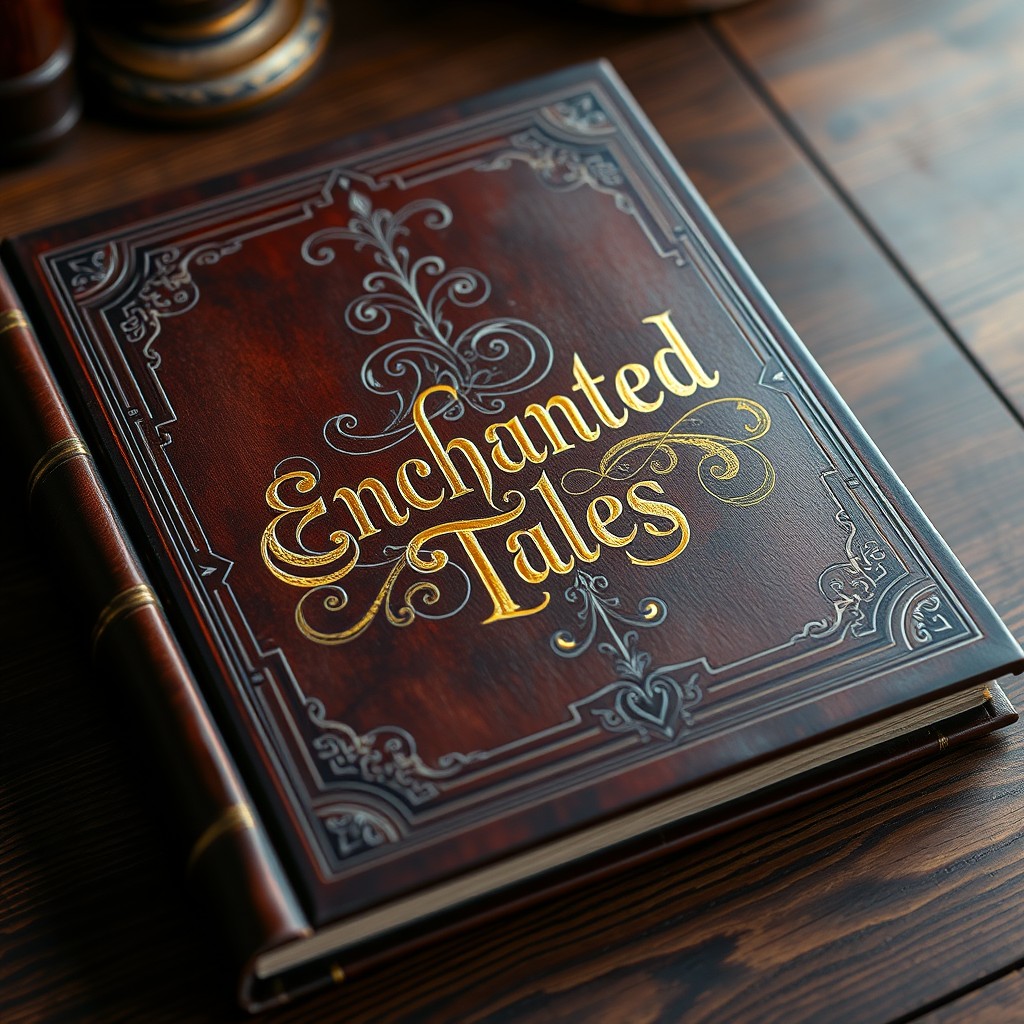
"classic leather-bound book cover on a wooden desk. Text: 'Enchanted Tales' in complex, intertwining calligraphy, gold. Centered on the book cover with intricate design elements"
- handwritten notes: for that personal touch, test “casual, handwritten text” or “messy, authentic-looking scribbles”;

"note laying on a wooden table with a cozy, homey feel. Text: 'Welcome Home!' in casual, handwritten scribble"
- minimalist text: if you’d like to embrace your inner Marie Kondo, include "sleek, minimalist sans-serif typography" or "clean, simple letterforms" in your prompts.
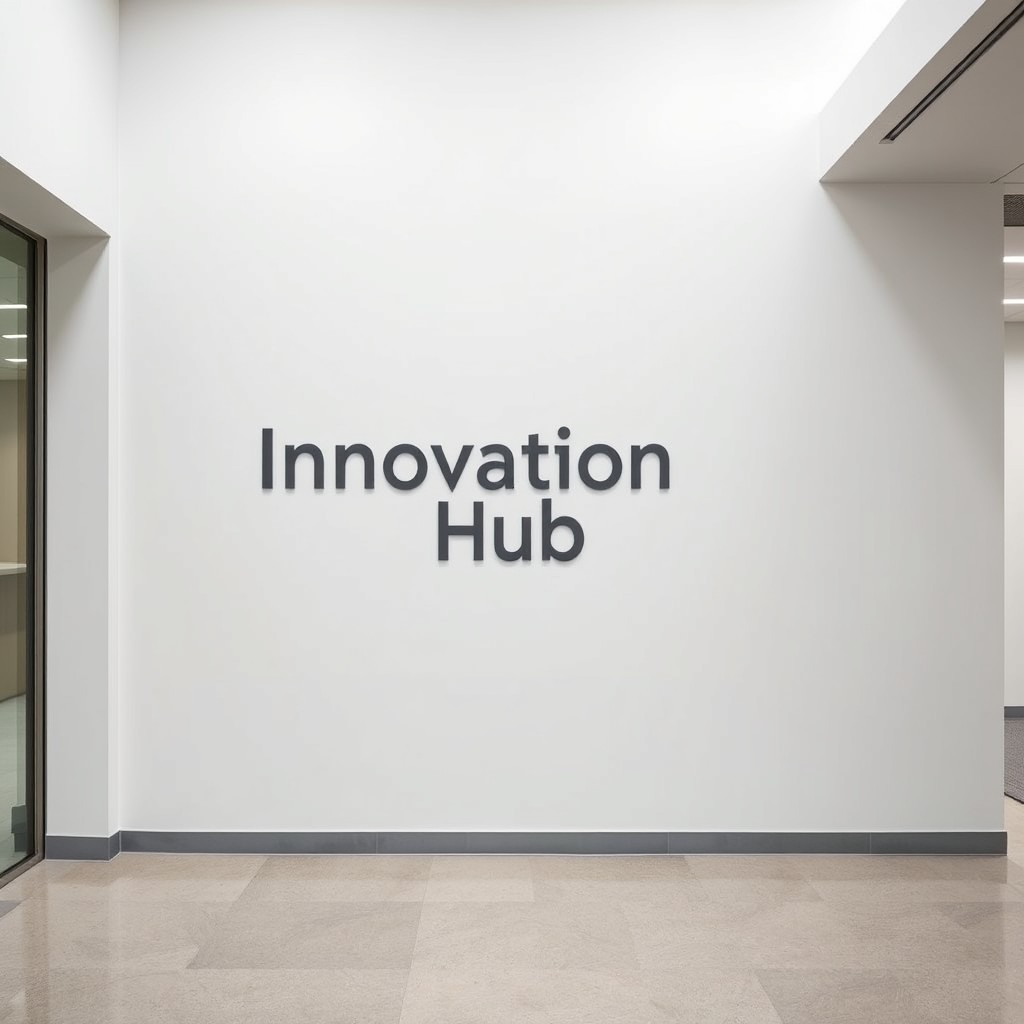
"contemporary office lobby with a sleek, neutral-colored wall. Text: 'Innovation Hub' in clean, simple letterforms, dark gray, positioned center-left on the wall, with ample white space around it for a refined look"
Remember, FLUX.1 thrives on details. The more specific you are about your desired text style, the happier you'll be with the results.
Take a look at our FLUX.1 vs Midjourney showdown to see even more examples of how well this model does at various typography challenges (and more).
Generating images with legible text using FLUX.1 on getimg.ai
Now, you know that FLUX.1 is a great option for generating images with text, but how to access it? The easiest solution is to use getimg.ai. This way, you can generate stunning images right on the web with no complicated setup or powerful hardware necessary.
Simply follow these steps:
- Sign up or log in to your getimg.ai account.
- Head over to our AI Image Generator—that's where the magic happens. Make sure you’re in Essential mode and have the FLUX.1 [schnell], FLUX.1 [dev] or FLUX.1.1 [ultra] model selected.
- Craft your prompt using the tips we just covered. Remember, details are your best friend here.
- Hit that “Create images’ button and watch FLUX.1 work its text wizardry, generating stunning output in literal seconds.
Want to try something else after all? No worries! Tweak your prompt and try again. You can generate a batch of up to 10 images at once to have more options to choose from.
Real-world applications
For a long time, Text to Image models’ lack of typography skills shut the door on many practical applications. The reason is simple: various potential use cases require legible text on images, whether as a central point or a smaller but still important part of the entire composition.
Thankfully, Black Forest Labs’ new model changed the game. So, let's talk about putting FLUX.1's text superpowers to work in the real world. Some of the most interesting examples include:
- posters: whip up a concert (or movie) poster with names so clear you can read them from the back of the venue;
- logos: envision unique brand identities with text that's both stylish and crystal-clear;
- album covers: design AI album cover art where the band name and title are as striking as the imagery;
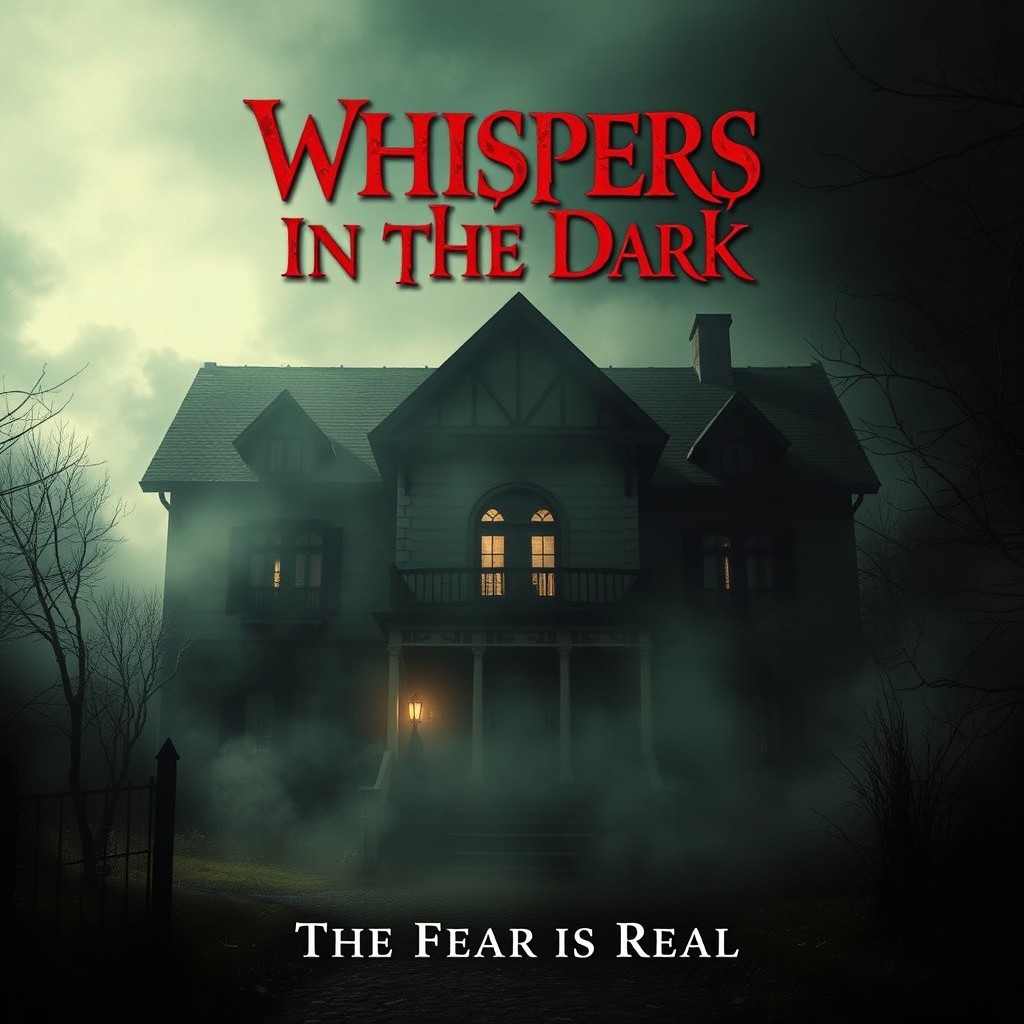

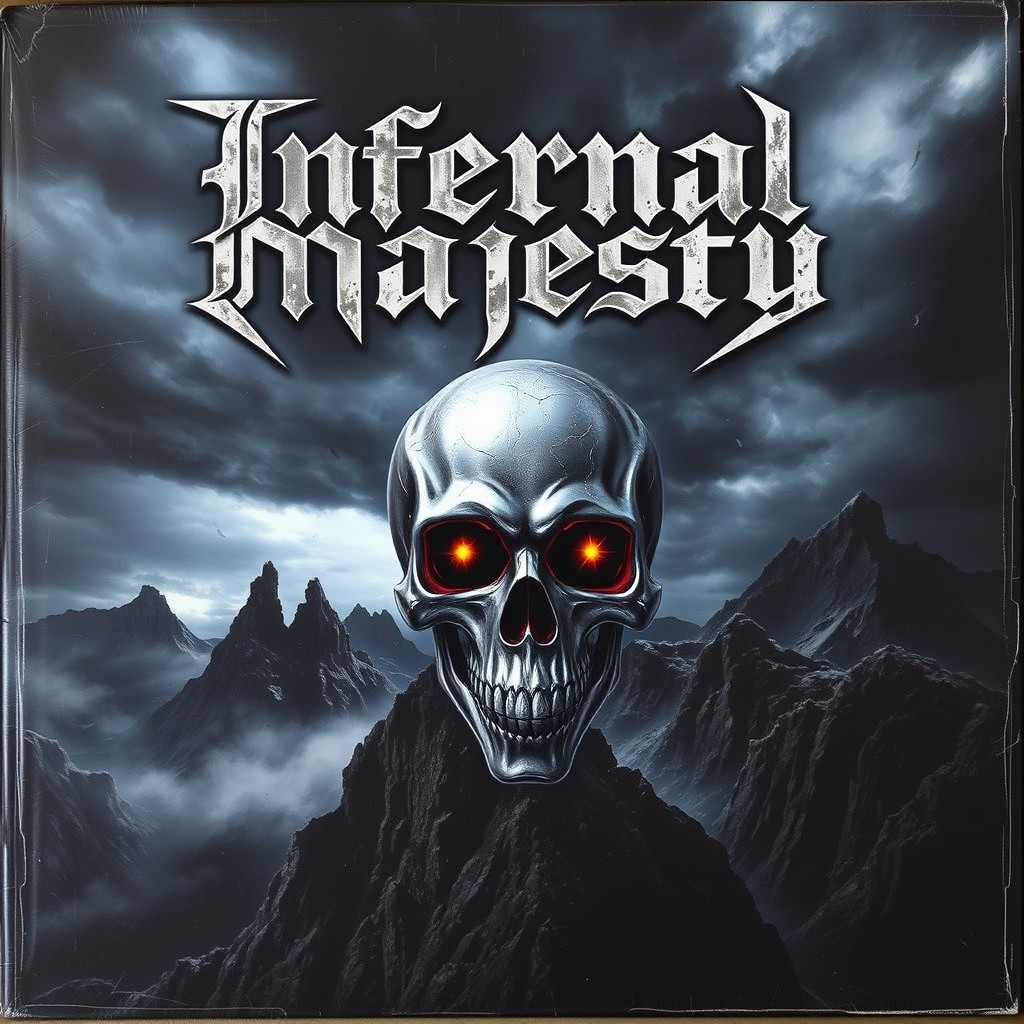
"movie poster, 'Whispers in the Dark' in eerie, blood-red serif font at the top. Tagline 'The Fear is Real' in smaller, white font beneath. Background features a dimly lit, decrepit mansion with flickering shadows and creeping mist"
"company logo, 'Flux' in thick, bright purple brushstroke font with a stylized planet graphic floating above, featuring rings in varying shades of purple and blue, on white background"
"metal album cover, a dark, dramatic landscape with a jagged mountain range and stormy sky. A metallic skull with glowing eyes is prominently featured. Text: 'Infernal Majesty' in distressed, Gothic font at the top, in silver"
- ads: create product advertisements where the brand name and slogan are as crisp as the image itself;
- book mockups: craft book covers with titles so enticing, they practically leap off the shelf and into readers' hands;
- social media graphics: generate quote images or promotional posts with text as sharp as your witty caption.

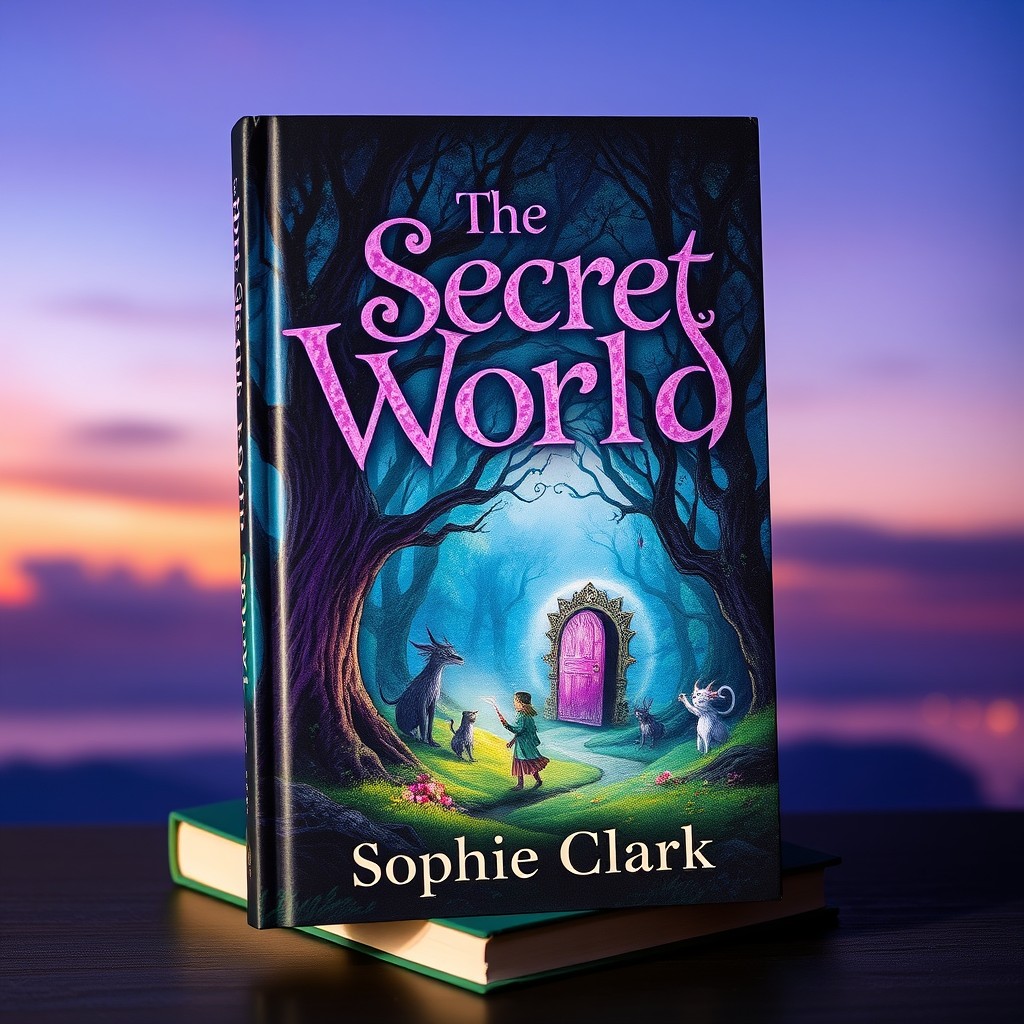
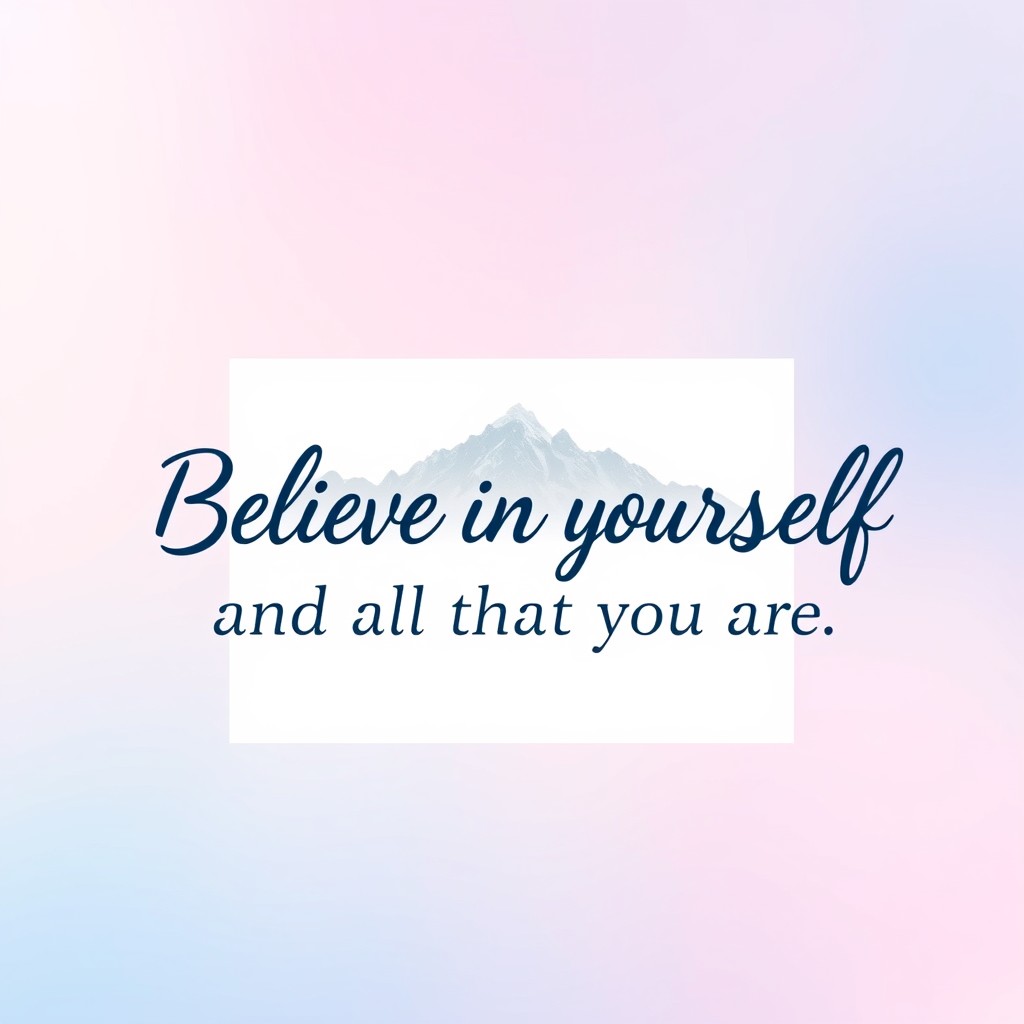
"product ad, luxurious, dark velvet background with a slight shimmer. Centered image of a diamond ring with intricate details. Text: 'Timeless Beauty' in refined, serif font at the bottom center, in gold"
"Enchanting book cover with a magical forest scene and mysterious creatures near a hidden doorway. The title ‘The Secret World’ by Sophie Clark is in whimsical, fantasy font at the top, in bright purple. Book stands against a twilight sky background"
"soft gradient background transitioning from pastel pink to light blue. Centered, semi-transparent white overlay to ensure text visibility. Centered image of a serene mountain landscape. Text: 'Believe in yourself and all that you are"
As you can see, whether you're a professional designer, a marketing guru, or a business owner, FLUX.1 opens up a world of possibilities for text-integrated images. So go ahead and give it a try with our AI Generator. Happy creating!

