FLUX.1 Generating Blurry Images? Here's How to Fix It
Have you noticed that FLUX.1 [dev] occasionally produces blurry or low-quality images, especially logos and icons? This issue can also pop up with other images, like tattoo designs, particularly when you ask for a white background. Don't worry—we've got some simple fixes to help you get the crisp, clear images you're after.
Fuzzy images with FLUX.1: which variants are affected?
Generally speaking, all FLUX.1 variants usually produce high-quality visuals, no matter what challenge you throw at them. They outpace the competition in pretty much all aspects of AI image generation, especially typography.
However, there appears to be a blurry images issue affecting the FLUX.1 [dev] variant. As far as we know, it doesn't appear in [schnell]. Thankfully, there are ways to deal with it easily.
Read our article explaining what is FLUX.1 to learn more about this cutting-edge model.
How to fix the “FLUX.1 blurry images” issue?
Let's look at some practical ways to sidestep this issue and get better results from FLUX.1. There are several tricks you can use (although we recommend always using the first one, and then the second and/or third can be added on top). All of them boil down to tweaking the prompt slightly.
Check out our prompting guide to learn more about engineering effective prompts.
1. Avoid requesting a “white background”
The phrase "white background" seems to trigger FLUX.1 to start heading in the direction of fuzzy, low-quality outputs.
By avoiding this specific request, you can often bypass the blurry image issue entirely. As a bonus, allowing FLUX.1 to choose its own background can often result in more creative compositions.
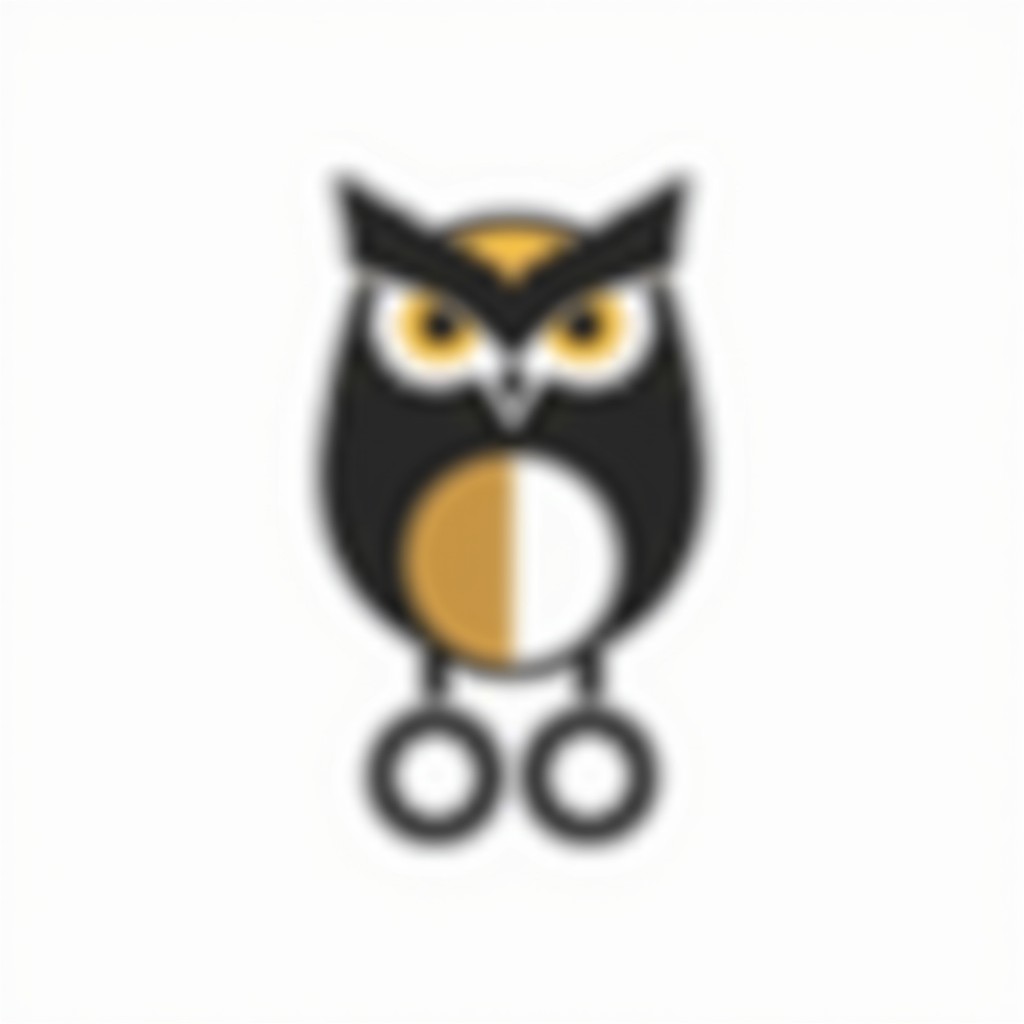
.jpeg)
"an owl made of clean, geometric lines, with the legs forming the letters “OO” of the company name beneath. Black and gold color palette. White background"
"an owl made of clean, geometric lines, with the legs forming the letters “OO” of the company name beneath. Black and gold color palette"
2. Use synonyms
On the other hand, if you skip mentioning the background altogether, you’ll have less control over the final output. That is not always ideal, especially if you really need that single-color backdrop.
So, to subtly nudge the AI in the right direction, instead of explicitly asking for a white background, try these alternatives:
use phrases like “clean design” or “minimal/no backdrop”;
specify a different color, like “gray/blue/black background”.
You can access the groundbreaking FLUX.1 [schnell], [dev], and [ultra] variants in our Image Generator's Essential mode! Simply click here, sign up, and start creating.
3. Add quality-boosting words
Incorporating terms that suggest high resolution can significantly improve your results. These so-called magic words act as cues for FLUX.1 to prioritize clarity and detail in its output.
Some common examples include:
4K, 8K;
ultra HD, UHD;
high resolution;
sharp and detailed.
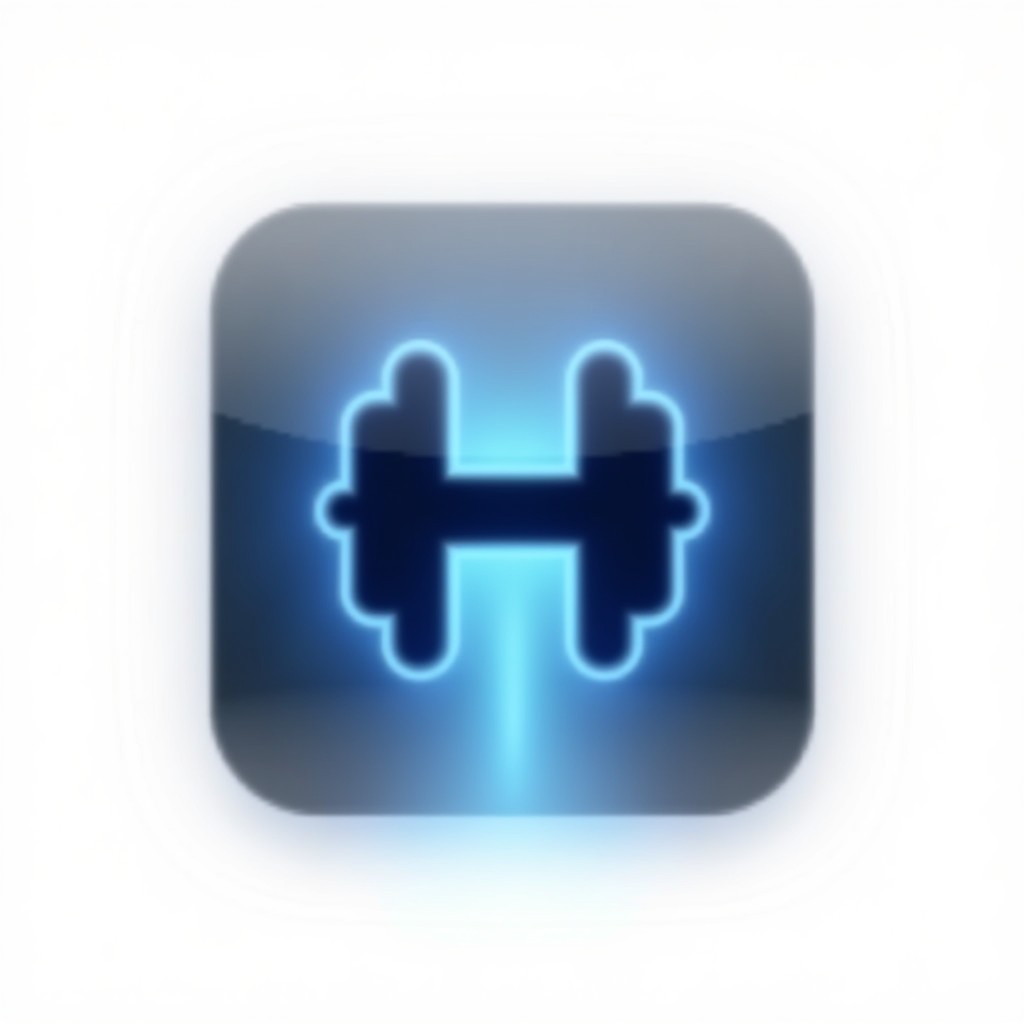
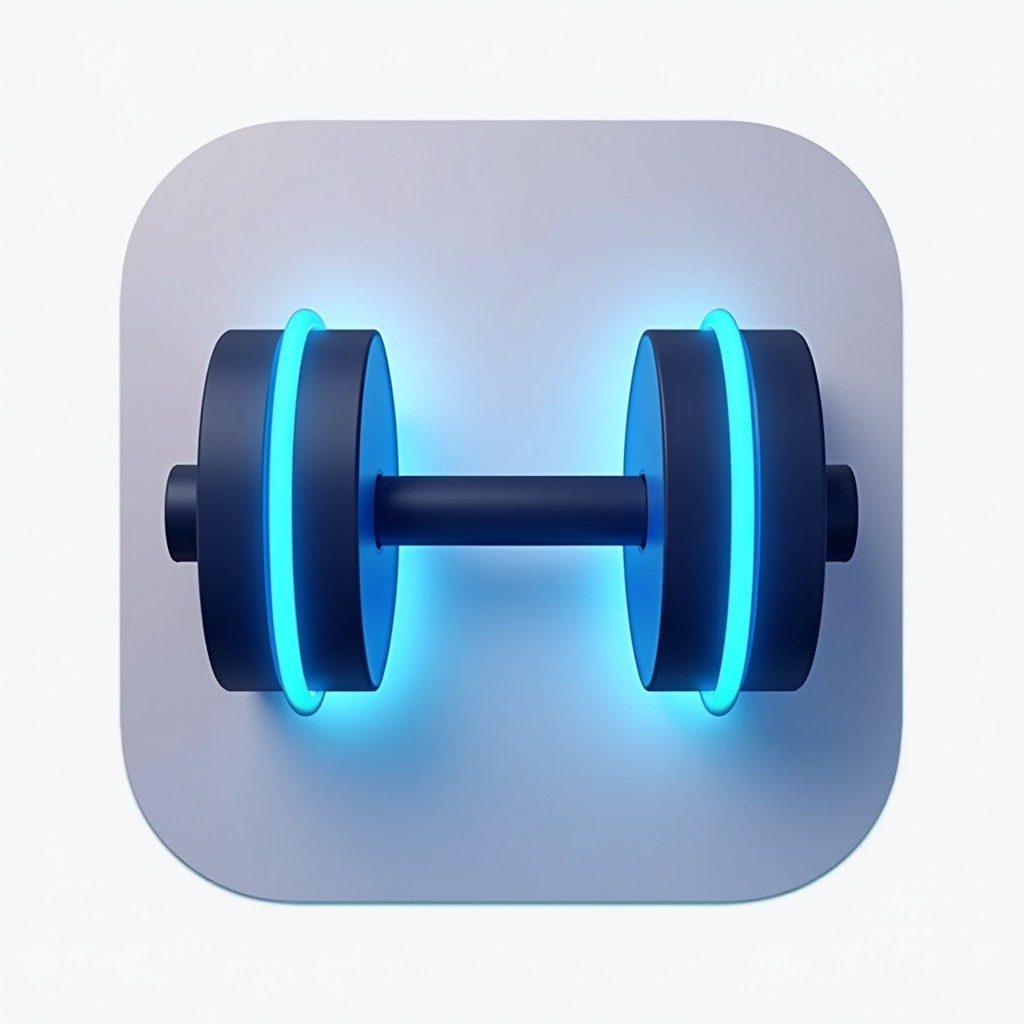
"app icon design, simple dumbbell made from two minimalist geometric shapes, with neon blue highlights, oval, flat, white background"
"app icon design, simple dumbbell made from two minimalist geometric shapes, with neon blue highlights, oval, flat, clean design, 4k, uhd"
Keep experimenting with your prompts, and don't be afraid to try multiple variations. With these tips, you'll be well on your way to crafting sharp, professional-grade images with FLUX.1. Happy creating!

