Guide to Using Text Editing in Image Editor
Learn how to effortlessly modify images using getimg.ai’s Text Editing feature. Edit entire scenes or precise details with simple text instructions.
What is Text Editing?
Text Editing is a feature in the Image Editor, powered by the powerful Gemini 2.5 Flash Image (Nano Banana) model, which lets you modify images using simple text instructions.
You can transform the entire image (e.g., changing its style or setting) or edit just a specific part (e.g., adding, removing, or repositioning elements, or adjusting the subject’s pose, angle, or placement).
The edits are context-aware, meaning other parts of the image naturally adjust to fit your changes (so the lighting is consistent across the entire picture, for example).

-1.webp)
-1.webp)
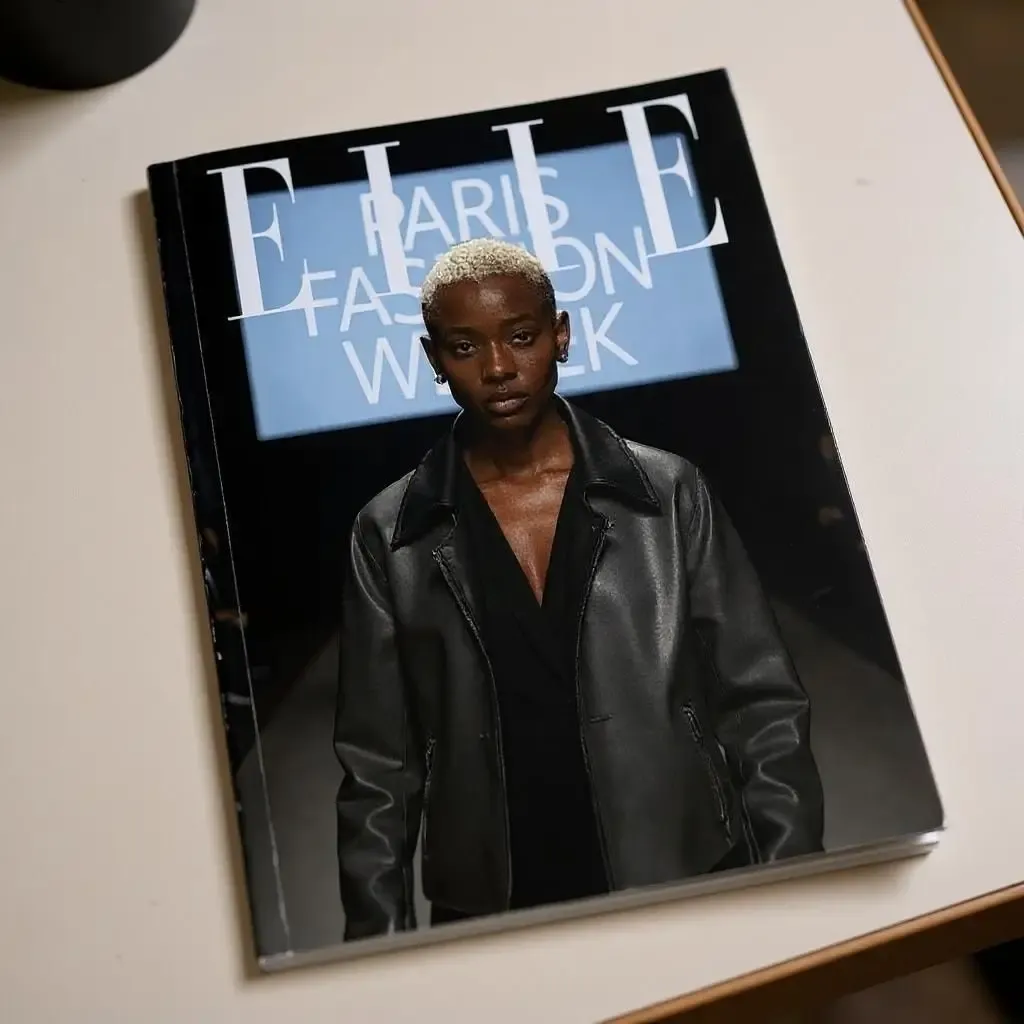
Base image
"make her pose on a darkly-lit runway"
"add a screen saying 'Paris Fashion Week' behind her"
"have this be the cover of 'Elle' magazine laying on a table"
Step-by-Step Guide to Text Editing
Step 1: Open the Image Editor and Select "Text Editing"
Open getimg.ai, navigate to the Image Editor, and select an image to edit by uploading from your device or choosing one from your getimg.ai Gallery. Then simply pick Text Editing from the available editing features.
Step 2: Describe Your Edit
Write a clear, specific description of the edit you want. For example:
- “Tilt her head slightly to the right.”
- “Change the sign from ‘OPEN’ to ‘CLOSED.’”
- “Transform the background to a sunset beach scene.”
Your prompts don’t need to be complicated, but clarity helps the model deliver precise results.
Text Editing supports conversational prompts, meaning natural, everyday instructions (e.g., “remove the glasses,” “add a snowfall effect”) are effective without the need for technical jargon.
Step 3: Generate and Review
Press the Generate button. Your edited image will appear after a brief moment. Review the changes carefully to ensure they match your intent.
If you need additional adjustments, continue editing iteratively by entering new prompts.
For instance:
- First iteration: “Remove the hat.”
- Second iteration: “Place her outdoors on a sunny street.”
- Third iteration: “Change it to winter with snowfall.”
Text Editing maintains excellent consistency across iterations, but be aware that extensive edits (typically beyond six iterations) can introduce minor artifacts or distortions.