Guide to using Background Remover
Boost your e-commerce photos or professional profile with clear, distraction-free images. Learn to remove backgrounds in three easy steps.
How to use Background Remover?
Step 1. Upload your image(s)
Depending on your subscription plan, you can simultaneously remove backgrounds from up to 10 images. There are 2 ways to upload them:
drag and drop your image onto the marked area;
click the upload area and select an image from your device.
For best results, use high-quality input images. Opt for well-lit photos with a clear contrast between the subject and background, and ensure your subject is in focus.
Once uploaded, the AI automatically detects the subject and immediately removes the background. This process typically takes just a few moments per image.
Step 2. Review the result
Check for imperfections or artifacts; ensure the subject is properly isolated, and the background is fully removed.
There are two ways to view an image: full view, where you only see the final output, and a “before” and “after” view. Use the interactive slider to compare the two versions.
Step 3. Download
With each image, you have the option to:
give it a “Like”, allowing you to find it in the Gallery easily;
delete it (be mindful that deleting an image removes it from our servers permanently, and you can’t bring it back);
download it.
If you’re satisfied with the result, click the download icon. Your image will be downloaded in the PNG format.
Bulk download after background removal
Removed background from many images and want to download all of them at once? All you need to do is:
Head to your account’s Gallery.
Click “Select” and choose the images you want to save to your device.
Press the “Download” button and pick the format (to retain the transparent background, you should set the picker to PNG).
Check out our guide on organizing your generated images for more tips about using the Gallery!
Common use cases
Personal branding
Transform casual selfies into professional-looking headshots fit for LinkedIn profiles, professional websites, and digital business cards.


Before
After
E-commerce product photography
Showcase your products on transparent backdrops to highlight their details, create a consistent look across your catalog, and easily place items on various marketing materials.


Before
After
Graphic design
Streamline your design process by quickly removing backgrounds from logos, icons, and illustrations.

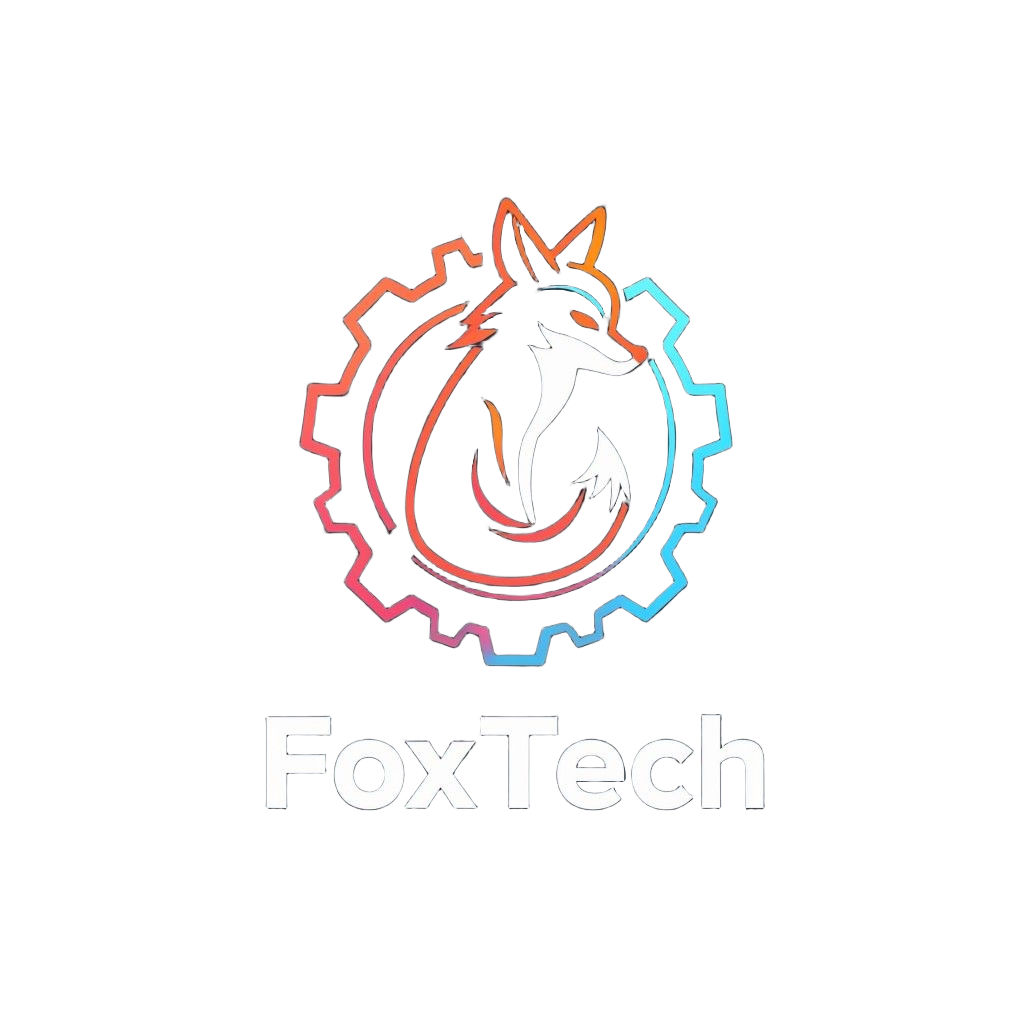
Before
After
Feeling inspired? With just a few clicks, you, too, can take your projects to the next level with clean, professional images!