Guide to Using Qwen Image Edit References
Learn how to guide the Qwen Image model with Edit References. Upload a reference image, add a prompt, and generate new visuals that borrow style and details.
Qwen Edit References are exclusive to the Qwen Image model, available in our Image Generator's Essential mode.
What are Qwen Image Edit References?
Edit References let Qwen Image look at one image you provide, then use it as guidance while creating a new image. This feature reads style, color, lighting, materials, pose, and layout from your reference, then applies only the parts you ask for through your prompt.
A few examples of what you can do include:
- Borrow a look from your reference, for example color palette, lighting, grain, painterly style
- Pull specific elements like objects, textures, patterns, characters or clothing details
- Blend your text instructions with the reference to create something entirely new

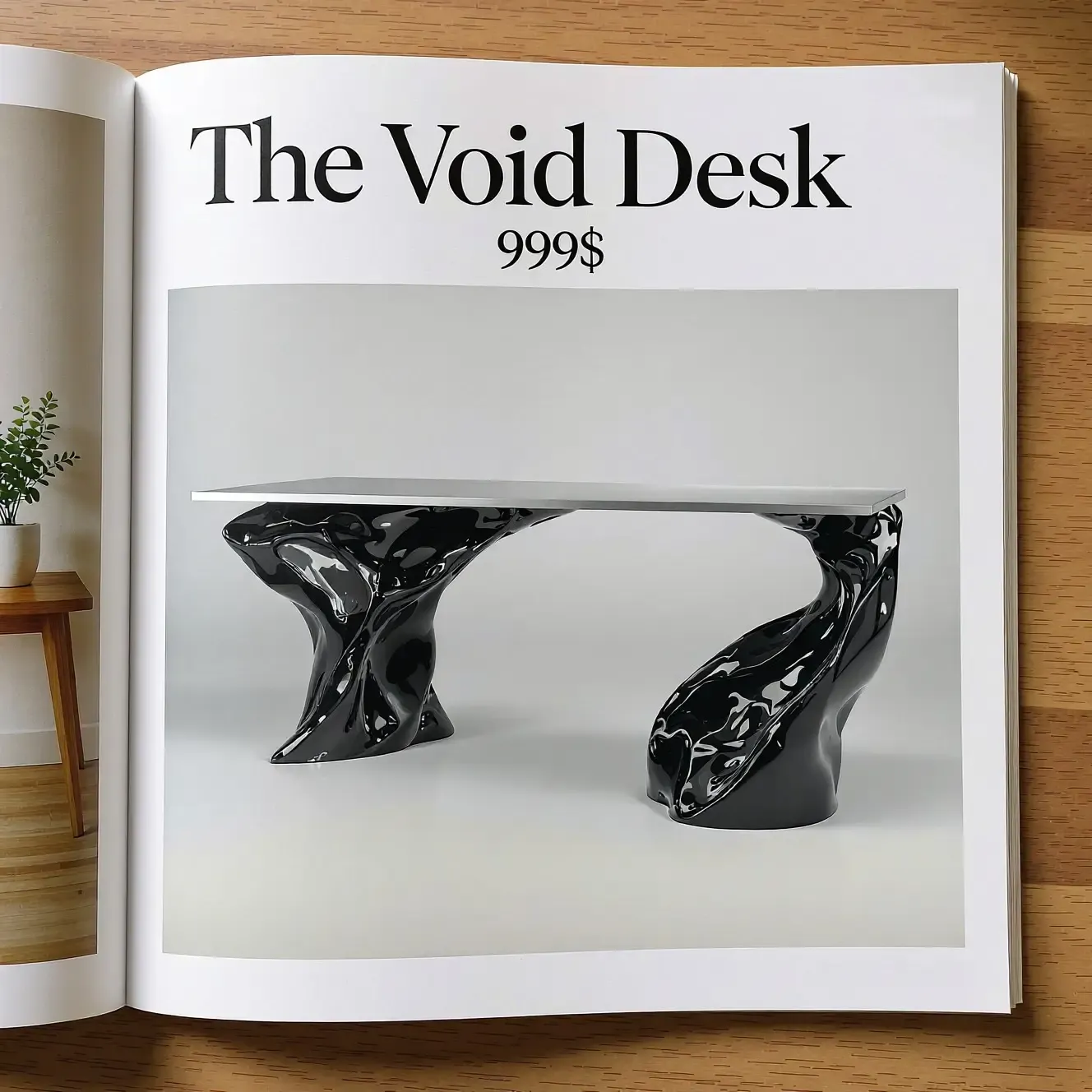
Base image
"place this desk into a furniture magazine page, with a name 'The Void Desk' and '999$' price"
Step-by-Step Guide to Qwen Edit References
Learn to use Qwen Image Edit References in just 4 simple steps!
Step 1: Open Image Generator and Select Qwen Image
Open getimg.ai, log in to your account, head to the Image Generator, and select the Qwen Image model from the model picker.
Step 2: Describe Your Target Output
Write a clear prompt that explains your goal. Try something like this:
- Use this ceramic mug’s glaze and shape, create a matching teapot on a clean studio background.
- Take the neon signage style from this street photo, design a logo that spells ‘Night Market’.
- Keep the puppy’s pose and fur color, place it in a cozy living room scene with soft morning light.
Step 3: Upload Your Reference Image
In the Image Reference section, upload your image. You can do so in two ways:
- From your device: drag and drop the file into the upload zone, or click the Upload button to browse your folders and select the image manually.
- From previous generations: take any image you created earlier and drag it into the Image Reference area, or hover over its thumbnail and click the “Use as image reference” icon.
You can only use one Qwen Image Edit Reference at a time. Need to use multiple reference images at once? Try GPT Image References.
Step 4: Generate
Click "Create image". Review the output and compare it to your goal. If needed, refine your prompt or swap in a different reference.
You can use the new result as the next reference to push the look further. For heavy, surgical changes to one image, switch to the Image Editor and use Text Editing.